Catalog: Product Detail Information
This article will provide you with an overview of the Product Detail Information page.
Product Detail Information
The Product Detail Information Page is where you can view all important product information at a glance, including the product's name, its status, its price, and its associated images and related items. It is also the go-to page for changing, adding, or editing product information.
Catalog: Product Information Section
-
Product Information is the information that we pull about your product from the Seed Marketplace. You can see from this page that you can search by region, search by Product Variation, see the Product Image, Product Name, and Metadata such as SKU, UPC and supplier, Price per variation, and all Marketplaces on which this product is being sold.
-
Note that if you see a green bubble next to a marketplace icon, that indicates an active status. A yellow bubble indicates that the marketplace information for that product is paused, this will not send information such as suggested inventory replenishments, updates to images, or product information back to SKUPREME.
-
At the bottom of the page is where you'll see more product description information, again, all this information is being pulled from your Seed Marketplace, however, you can update this information at any point in time and this will change the information that is being displayed across any marketplaces you're connected to.

Catalog: Price Section
-
The Price section in the main catalog provides unique settings for this product that will be displayed in all regions.
-
You have 3 options to choose from in this section:
a. Global Template: Sets the price per marketplace and per region. Read more about this feature here.
b. Universal Template: Set the same universal price for all marketplaces and regions.
c. Manual Template: Manually setting the prices grants you more granular control over your product price for each marketplace the product is being sold on.
Catalog: Images Section
-
Catalog image section allows you to view your current product images based on your Seed Marketplace. In here, you can swap your images around, turn another image into the main image, or delete and add images.
Catalog: Description Section
-
The description section shows all relevant copy of your product and how it will appear on multiple marketplaces. All description information is pulled directly from your Seed Marketplace.
Catalog: Variations Section
-
The Variations Section will show all product variations that you have including the parent and child variations as well as the marketplaces that they are being sold on. If your product doesn't have variations, this section will be blank.
Catalog: Inventory Status Section
-
The Inventory Status section will show you your Inventory Timeline, the inventory timeline can be viewed in other parts of SKUPREME as well such as the Purchase Orders section. On this page, you can see suggested Restock Indicators that will prompt you to create a new PO for this product.
-
The Velocity Calculation shows the total number of sales per day. The MOQ for this product and the product Gantt Chart will give you a timeline from left to right and status from top to bottom. The Product Timeline will ensure that you're always prompted to restock your inventory to avoid any and all stock gaps as this timeline automatically updates in real-time based on your inventory levels.
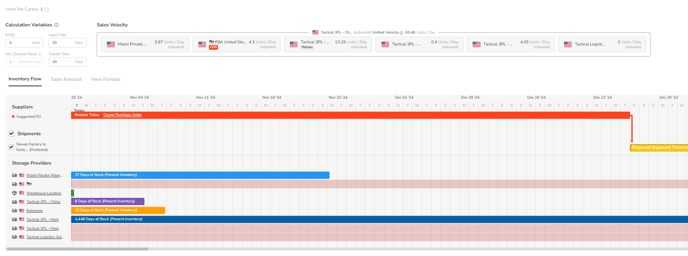
Catalog: Categories Section
-
The Categories section is where you'll see the other Marketplaces that you're connected to per product that have their own unique categories. Not all products fit into the same category, nor does that category exist on other marketplaces outside of your Seed Marketplace. Make sure that when connecting to the other marketplaces you choose the correct category for your product. The easiest way to find the category for your product on other marketplaces is to search for a similar product like yours and take note of that category.
Catalog: SCM Section
-
The SCM (Supply-Chain Management) Section of the Catalog is where you can see pending purchase orders and shipments. Think of this section as a quick glance per product on what purchase orders you have placed. You can see your product image(s) depending on the size of the order, supplier info, the total cost for bookkeeping records, product information, supplier status, and purchase order status. Clicking the View Details button will take you over to the Purchase Orders Section in the Supply-Chain module.
Catalog: SCM Section Part II
-
The Shipments sub-section of SCM contains information about the product pertaining to a single order or bulk order. At a glance, you can see the Shipment ID which is generated in our system, the product(s) in the shipment and total products, the cost associated with the order, total cartons in the order, total units, total gross weight as well as the type of order and the ETD/ETA.
-
At any point in time, you can click on the image of the product in the Shipments sub-section and that will bring up the Purchase Order information.
USEFUL LINKS:
Looking for Pricing?
Ready to streamline your Supply-chain management? Click here to get a demo or start a trial.
Ready to optimize and automate the services you use? Click here to get started.
Do you have inquiries? Please refer to FAQs 💭
If you'd like to know more, chat with us on Messenger 💬