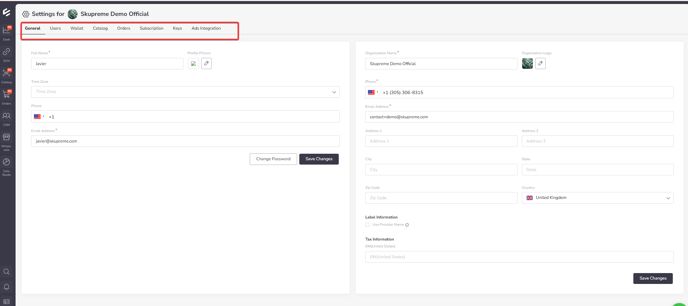Global Settings / Workspace Settings
This article describes how to navigate to your Workspace Settings (Global Settings) where you can edit general settings as well as settings related to: Users, Wallet, Catalog, Orders, Subscription, Keys, and Ads Integration.
In order to navigate to your Global Settings (Workspace Settings):
- Once you are logged in to your account, you must locate at the bottom left corner of the screen an icon and then click on it.
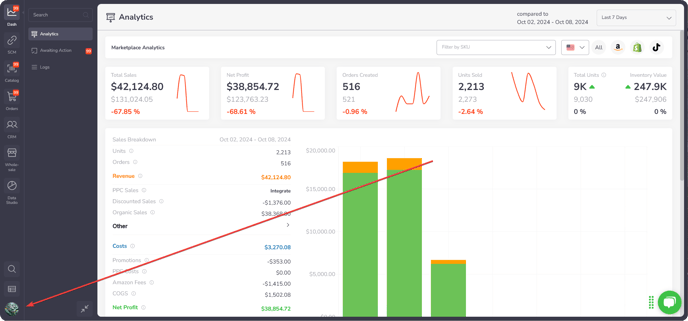
- Next you must click on Settings under your Workspace name.
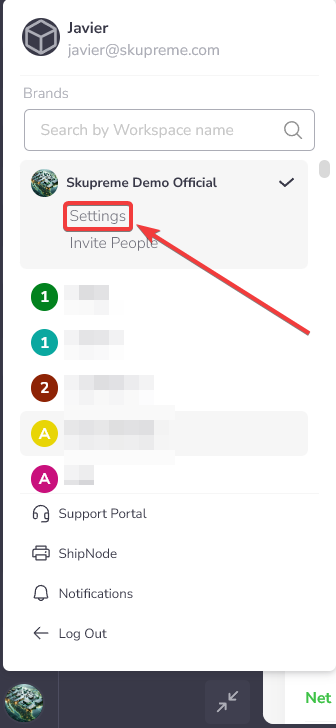
- This will take you to your Global Settings page where you can now navigate between the different tabs to edit settings related to different aspects of your Workspaces such: General, Users, Wallet, Catalog, Orders, Subscription, Keys, and Ads Integration.